Basic file permissions
Basic file permissions
Every file on your Linux
system, including directories, is owned by a specific user and group.
Therefore, file permissions are defined separately for users, groups, and
others.
User: The username of the person who owns
the file. By default, the user who creates the file will become its owner.
Group: The usergroup that owns
the file. All users who belong into the group that owns the file will have the
same access permissions to the file.
Other: A user who isn't the
owner of the file and doesn't belong in the same group the file does. In other
words, if you set a permission for the "other" category, it will
affect everyone else by default.
Types of
access permissions
There are three types of
access permissions on Linux: read, write, and execute. These permissions are
defined separately for the file's owner, group and all other users.
Read permission: On a regular file, the
read permission bit means the file can be opened and read. On a directory, the
read permission means you can list the contents of the directory.
Write permission: On a regular file, this
means you can modify the file or write new data to the file. In the case of a
directory, the write permission means you can add, remove, and rename files in
the directory. This means that if a file has the write permission bit, you are
allowed to modify the file's contents, but you're allowed to rename or delete
the file only if the permissions of the file's directory allow you to do so.
Execute permission: In the case of a regular
file, this means you can execute the file as a program or a shell script.
we can view the access
permissions of a file by doing the long directory listing with the ls -l
command. This is what a long directory listing might look like:
[roo@raju~]ls -l
drwxr-xr-x 3 raju student
80 2012-11-27 21:37 dir
-rw-r----- 1 raju student
8187 2012-11-25 13:35 file
-rwxr-xr-x 1 raju student
10348 2012-10-30 20:31 otherfile
The very first column,shows
the file type and permissions. The second column shows the number of links (directory
entries that refer to the file), the third one shows the owner of the file, and
the fourth one shows the group the file belongs to. The other columns show the
file's size in bytes, date and time of last modification, and the filename.
The first character can
be any of these:
d = directory
- = regular file
l = symbolic link
s =Linux domain socket
p = named pipe
c = character device file
b = block device file
The next nine characters
show the file's permissions, divided into three groups, each consisting of
three characters. The first group of three characters shows the read, write,
and execute permissions for user, the owner of the file. The next group shows
the read, write, and execute permissions for the group of the file. Similarly,
the last group of three characters shows the permissions for other, everyone
else. In each group, the first character means the read permission, the second
one write permission, and the third one execute permission.
The characters are
r = read permission
w = write permission
x = execute permission
- = no permission
Setting
file permissions
We can set file permissions with the chmod
command. Both the root user and the file's owner can set file permissions.
chmod has two modes,
- Symbolic
- Numeric.
Symbolic mode
The symbolic mode option consists of
three parts: the user category (owner, group, or other) affected, the function
performed, and the permissions affected. For example, if the option is g+x, the
executable permission is added for the group.
Numeric mode
The syntax for the chmod
command in octal mode is:
chmod octalmode filename
The octalmode option
consists of three octal numbers, 0 to 7, that represent a combination of
permissions for the file or directory..
Assigned Octal Values for
Permissions
Octal Value Permission
4 Read
2 Write
1 Execute
These numbers are
combined into one number for each permission set.
Octal Digits for Permission Sets
Octal Value
|
Permission Sets
|
|
7
|
rwx
|
421
|
6
|
rw-
|
420
|
5
|
r-x
|
401
|
4
|
r--
|
400
|
3
|
-wx
|
021
|
2
|
-w-
|
020
|
1
|
--x
|
001
|
0
|
---
|
000
|
You can modify the
permissions for each category of users by combining octal numbers. The first
octal number defines owner permissions, the second octal number defines group
permissions, and the third octal number defines other permissions.
Combined Octal Mode Values and
Permissions
Octal Mode
|
Permissions
|
644
|
rw-r--r--
|
751
|
rwxr-x--x
|
775
|
rwxrwxr-x
|
777
|
rwxrwxrwx
|
Changing
Ownership
chown
chown command
is used to change the owner / user of the file or directory. This is an admin
command, root user only can change the owner of a file or directory.
Syntax:
The Syntax is
chown [options] newowner filename/directoryname
Options:
Syntax:
The Syntax is
chown [options] newowner filename/directoryname
Options:
-R
|
Change
the permission on files that are in the subdirectories of the directory that
you are currently in.
|
-c
|
Change
the permission for each file.
|
-f
|
Prevents
chown from displaying error messages when it is unable to change the
ownership of a file.
|
chgrp:
chgrp command is used to change the group of the file or directory. This is an admin command. Root user only can change the group of the file or directory.
Syntax:
The Syntax is
chgrp [options] newgroup filename/directoryname
Options:
chgrp command is used to change the group of the file or directory. This is an admin command. Root user only can change the group of the file or directory.
Syntax:
The Syntax is
chgrp [options] newgroup filename/directoryname
Options:
-R
|
Change
the permission on files that are in the subdirectories of the directory that
you are currently in.
|
-c
|
Change
the permission for each file.
|
-f
|
Force.
Do not report errors.
|
Examples
[root@raju]#chmod u+r g+r 0+x textfile
[root@raju]# chmod ug+rwx o+r-- textfile
[root@raju]# chmod 755 textfile
[root@raju]#chown raju:raju textfile
[root@raju]#chgrp koti textfile
Leave Your Comment Below If You Like This Post

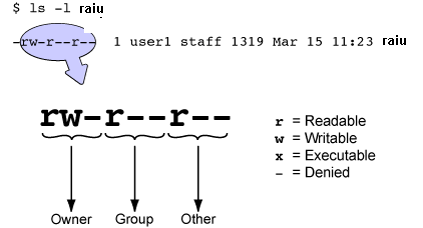




0 comments: