DHCP Installation and Configration
INSTALLATION OF DHCP SERVER IN WINDOWS 2008 SERVER
Steps of DHCP installation
Right-click on Roles and select Add Roles from the context menu.
Now select server roles from the sever roles in add roles wizard and click next
Now select the network address that DHCP server will serve the clients and click next
Now specify the IPv4 DNS server settings and click on validate to verify the IP address of preferred DNS server and click next
IPV4 WINS setting not required so click next
Now give the scope i.e, is the range of IP addresses for network and click next
Disable DHCPv6 stateless mode and click next
click next to skip IPv6 setting.
Now provide DHCP authenctication and click next to install DHCP server
After complition of installation close the wizard.
DHCP Configuration in client machine
start-----> controlpannel------> networkconnection----------> Local area network connectionOpen Properties of Local Area Connection
Open Properties of 'Internet Protocol Version 4TCP/IPv4) andselect obtain an IP address automatically and click ok and save the settings
Now DORA process will be obtained the IP address
To check the IP address that assigned to your system
Right click on local area network connection and then click status.
Then an local area network status window will be opened .if we click support we can view the IP address details assigned by DHCP server
Leave Your Comment Below If You Like This Post

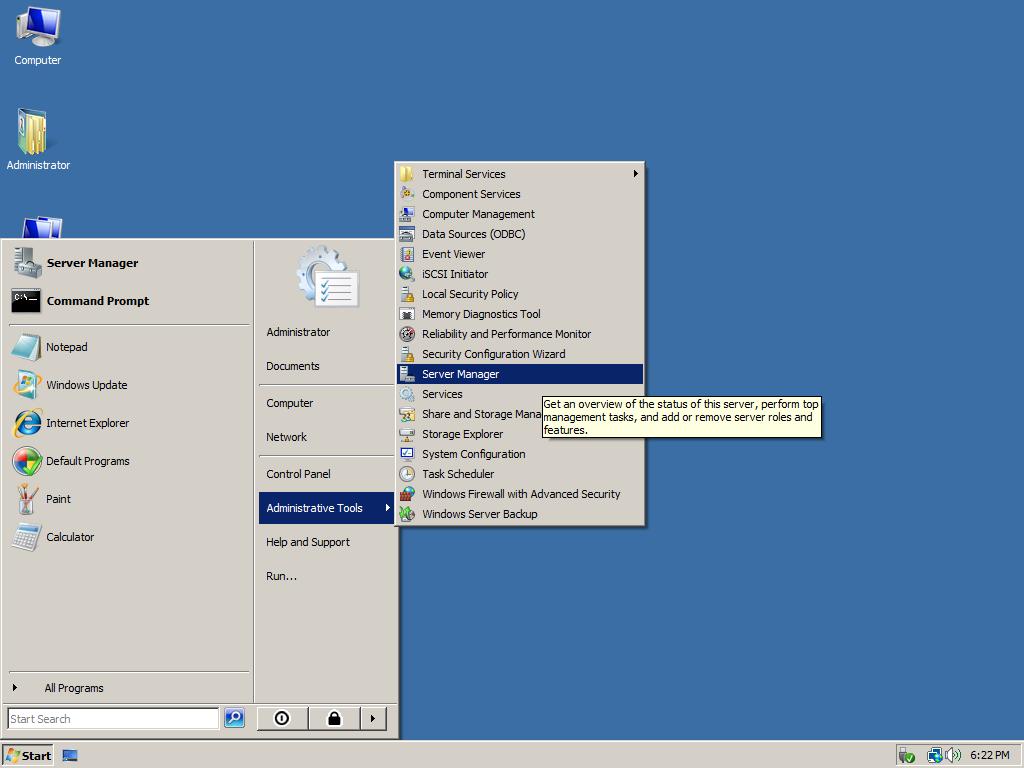






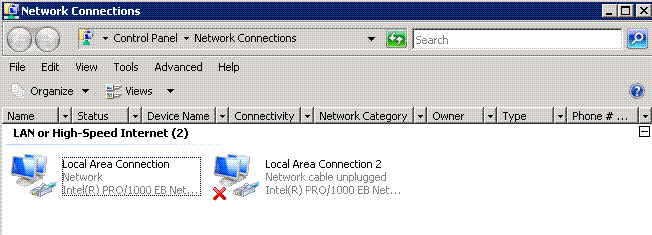




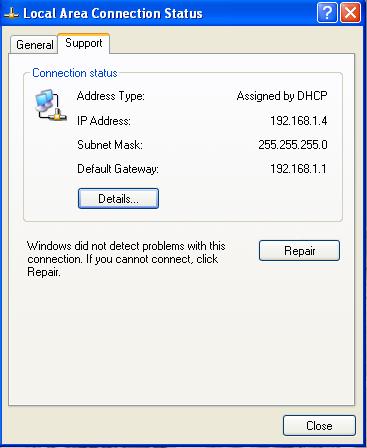



0 comments: